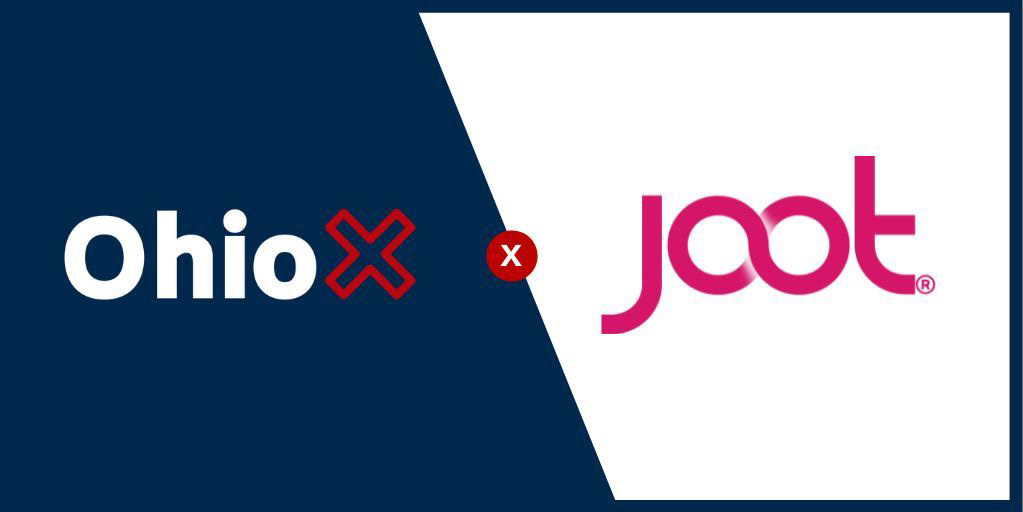
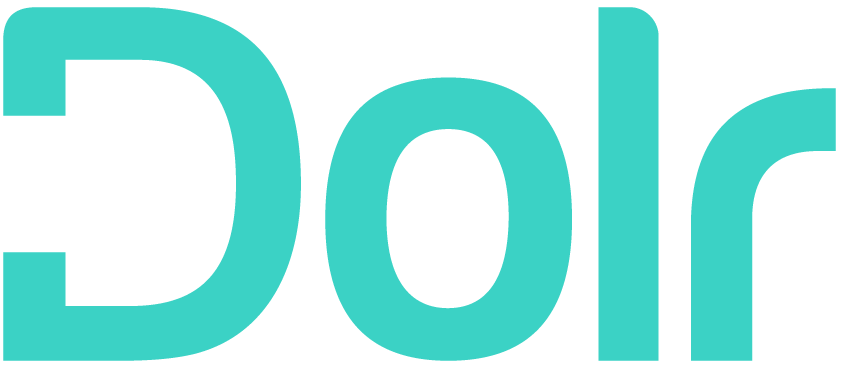
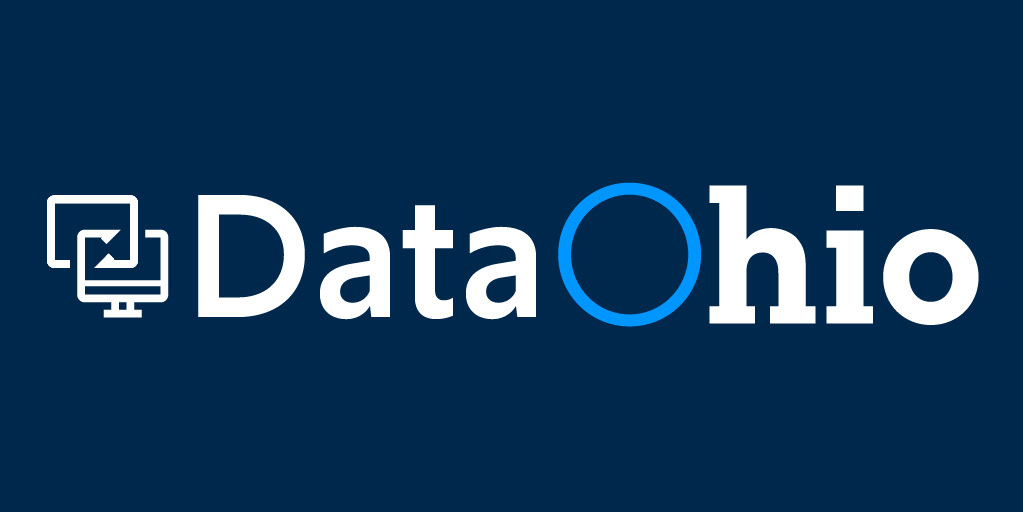
Make your own Ohio scholarship map—and start finding relevant opportunities
Pro Tip
Your finished map will look like this. Move around and zoom in or out of the map to find what you're looking for. Click the circles for more information about the various scholarship providers. Have fun—and make your own!
How does this work?
• Download & Install: Use the provided links to get the apps and files you need to follow along.
• Do Some Coding: Learn some coding basics as you complete a quick and easy lesson.
• Make Your Map: Create your very own map of relevant scholarship opportunities throughout Ohio.
What's Python and what's it good for?
Python is a programming language that lets you work more quickly and integrate your systems more effectively. Whoa, hold on. That sounds pretty complicated. But like many apps, you can dive deep or skim the surface to get what you need. Plus, it’s free, so there’s no harm in trying it out. Here are just a few things you can do with Python.
• Analyze data
• Compare & contrast data
• Sort & filter data
• Manipulate & transform data
• Visualize data
• Map data
• Use data to understand preferences
• Use data to make predictions
• Use data to track trends
Let's get started!
Download & install Python
Let's begin by downloading Python—a free programming language. This download creates the files needed to run Python. Tap this button and follow the instructions for your system. No need to change any settings in the downloader.
Download & install Visual Studio Code
Visual Studio Code is a free interface that allows you to write Python scripts. Now that you've downloaded and installed Python, tap this button and download Visual Studio Code. You can read the page that opens for a quick intro to using Python in Visual Studio Code and then use the Download link in the top navigation to get Visual Studio Code for your system. Follow all the prompts and leave the settings as they are.
Download the dataset
Now you're ready to download the data needed to build your map. This tutorial uses a dataset provided by our friends at DataOhio. Tap this button to go to the search screen shown here. Type "scholarship" in the search bar and click "Filter." Then select "Ohio Scholarship Provider Interactive Directory" to download and save a CSV file to your system. Name the file "scholarship_providers.csv."
Pro Tip
Check out this handy reference for mapping data in Python. The various examples give helpful advice on building and customizing your map to make it your very own.
Open Visual Studio Code
Go ahead and open the Visual Studio Code app you downloaded earlier. Here's the intro screen of the interface.
Create a Python script
After the interface loads, you're ready to create a new Python script for your code. Go to File → New File, as shown here.
Add basic info to your script
An untitled window will appear next. Here, you can add the script's author (your name), date, and title. Be sure to use a hash symbol (#) before each entry to indicate these are comments and not code.
Pro Tip
Clearly commenting your code is considered good coding etiquette. Remember: you're part of a coding community! Pay it forward and help others follow along. And be sure to give credit to any sources you consult when writing code.
Save your script
Now is a good time to save your script. Go to File → Save As and select the same location where you saved your scholarship data. Name your script (we chose "python-map-scholarships.py") and click "Save."
Open a terminal window
Next up: open a terminal window so you can install the packages you'll need to create a map. Go to Terminal → New Terminal and you'll see a new terminal open up right in Visual Studio Code. That's pretty neat!
Install your packages
Now that you have your terminal open, go ahead and install some packages to read data and make a map.
You'll need the Pandas and Plotly packages. Type "pip install pandas, plotly" into your terminal and wait for the packages to install. Bam. You're ready to explore the data and build a map.
You'll need the Pandas and Plotly packages. Type "pip install pandas, plotly" into your terminal and wait for the packages to install. Bam. You're ready to explore the data and build a map.
Run your code
Before running your code, load the packages you just installed with the import directive. Simply type "import pandas" into your script.
Now you're ready to roll! Python is an interpreted language, which means it runs code linearly, from top to bottom. Tap the green play button at the top right of the script window. Voilà!
Now you're ready to roll! Python is an interpreted language, which means it runs code linearly, from top to bottom. Tap the green play button at the top right of the script window. Voilà!
Pro Tip
It's good coding practice to pay attention to any alerts that appear after running your code.
Load your data
Here's where things get interesting. Let's load the data! Since you've already downloaded the data, all you need to do is call a "pd.read_csv("the-file-name.csv")" Pandas method and enter the file name surrounded by quotes, as you see here. Then run the code to clean the data.
The data-cleaning code shown here does a couple things:
The data-cleaning code shown here does a couple things:
• It finds all the scholarships intended for high school students.
• It prints the first five rows of the data for you to inspect.
Pro Tip
Check out this helpful overview of Pandas for more info on a range of Pandas methods.
Make your map
Watch your map come to life in this last step. The "scatter_mapbox" function uses the latitude and longitude values in the dataset to place the markers on the map. The commands shown in the code displayed here give various values to the circles, making them user-friendly by adding names and other info about the scholarship providers. To explore all the details you can add to your map, tap the button below to discover more about Plotly.
Finally, run your code to display the map in a browser window. Optionally, use "fig.write_html" to save your map as a web page and use the source code there to embed it in a website like this one.
Finally, run your code to display the map in a browser window. Optionally, use "fig.write_html" to save your map as a web page and use the source code there to embed it in a website like this one.
Done! Here's the code.
And there you have it! You've now created your very own scholarship map. Use it to find relevant opportunities and update it to get the information you need, when you need it. Have fun adapting this tutorial for your own projects.
Here's the code we used in this tutorial, for your reference.
Here's the code we used in this tutorial, for your reference.
Share your work!
Don't forget to share your map with your learning community! Use a free website builder like Google Sites to publish your map for the world to see. Tag us with hashtags #OhioTechDay and #JootForGood.
We can't wait to see your unique work. ♥
We can't wait to see your unique work. ♥
Who are we?

Karen Mauk, Director of Marketing @ Joot

Phillip DiSilvestri, Sales & Marketing Intern @ Joot
At Joot, we love data. Our technology and services are powered by data. And our marketing is data-driven too.
Our marketing team uses code to analyze data and—with the help of our engineering and services teams—turn those insights into product and service developments. We know that a little data can go a long way in improving people's experiences—and opening doors to new opportunities every day.
We'd love to hear how you use data and see all the amazing things you build with code. Please get in touch!
Our marketing team uses code to analyze data and—with the help of our engineering and services teams—turn those insights into product and service developments. We know that a little data can go a long way in improving people's experiences—and opening doors to new opportunities every day.
We'd love to hear how you use data and see all the amazing things you build with code. Please get in touch!
Adapted from © Karolina Grabowska